When you click on the name of a task, it will open a dialogue to allow you to edit and manage it. Here, you're able to update the title, change the project and add details.

You can update the status of a task within this area by clicking on the status dropdown and selecting the new status.

By clicking the Files heading at the top, you are able to add documents to your task. Simply click 'Choose files', which will open your file explorer and allow you to add it to the task.

By clicking on the 'Activity' header, you can view and add to the activity log for the task. You can add a message to this by typing in the text field and clicking the blue button to send.

You can update who is assigned to a task by clicking on the 'Assigned' header, and updating the teams and people assigned to each task. To add them, simply click their name. To remove them, click the selected person a second time so that they are not highlighted.

Save your changes by clicking on the blue 'Save' button at the bottom of the box.
Applying a Filter
In the top right corner of the dashboard, you will see options to add a filter.

Click on this and select your required filters.

To save a filter view, click save once you have applied the filters. Then Name your saved filter, and apply the required access restrictions.
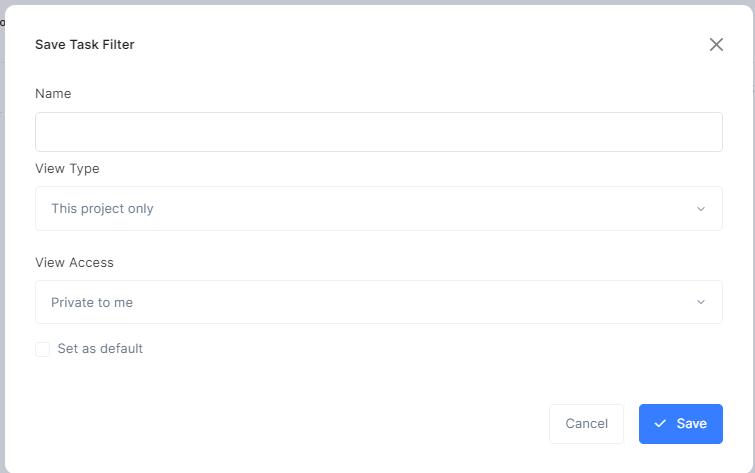
Was this article helpful?
That’s Great!
Thank you for your feedback
Sorry! We couldn't be helpful
Thank you for your feedback
Feedback sent
We appreciate your effort and will try to fix the article